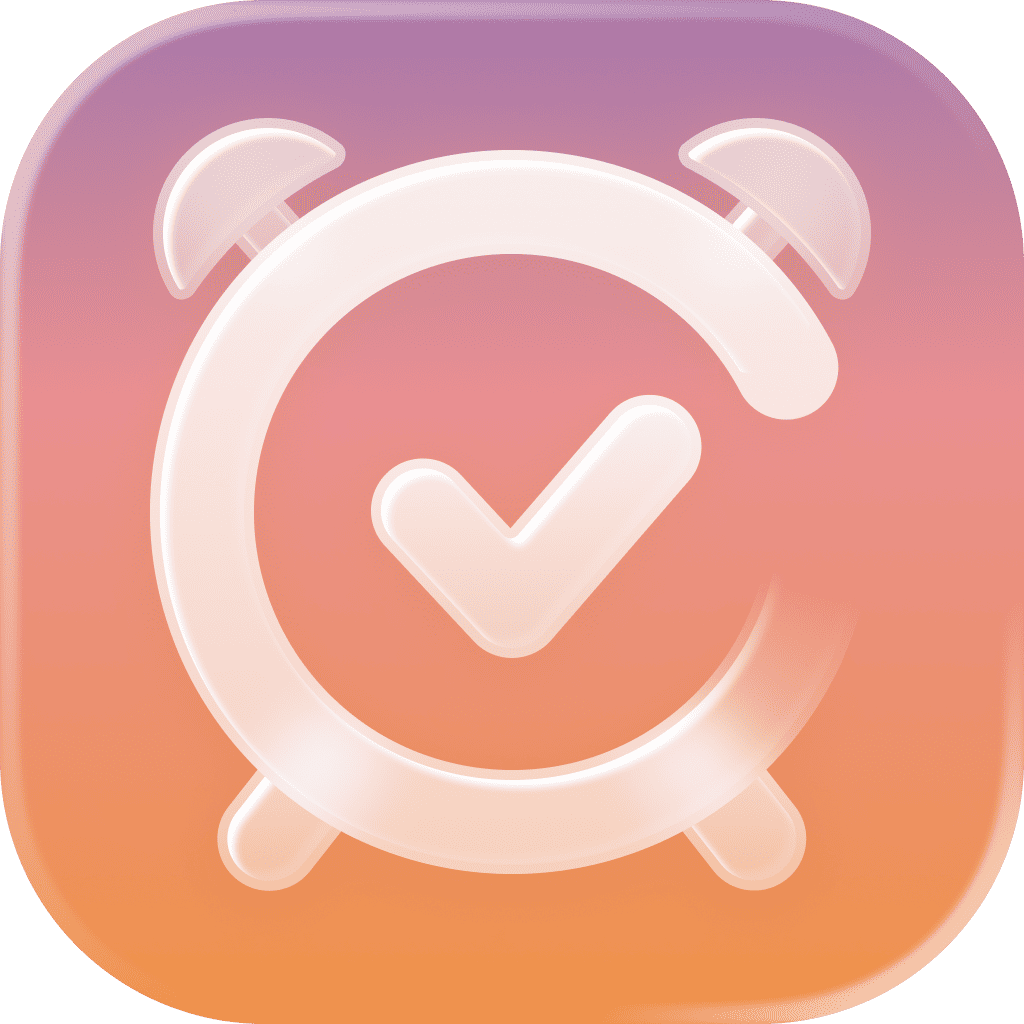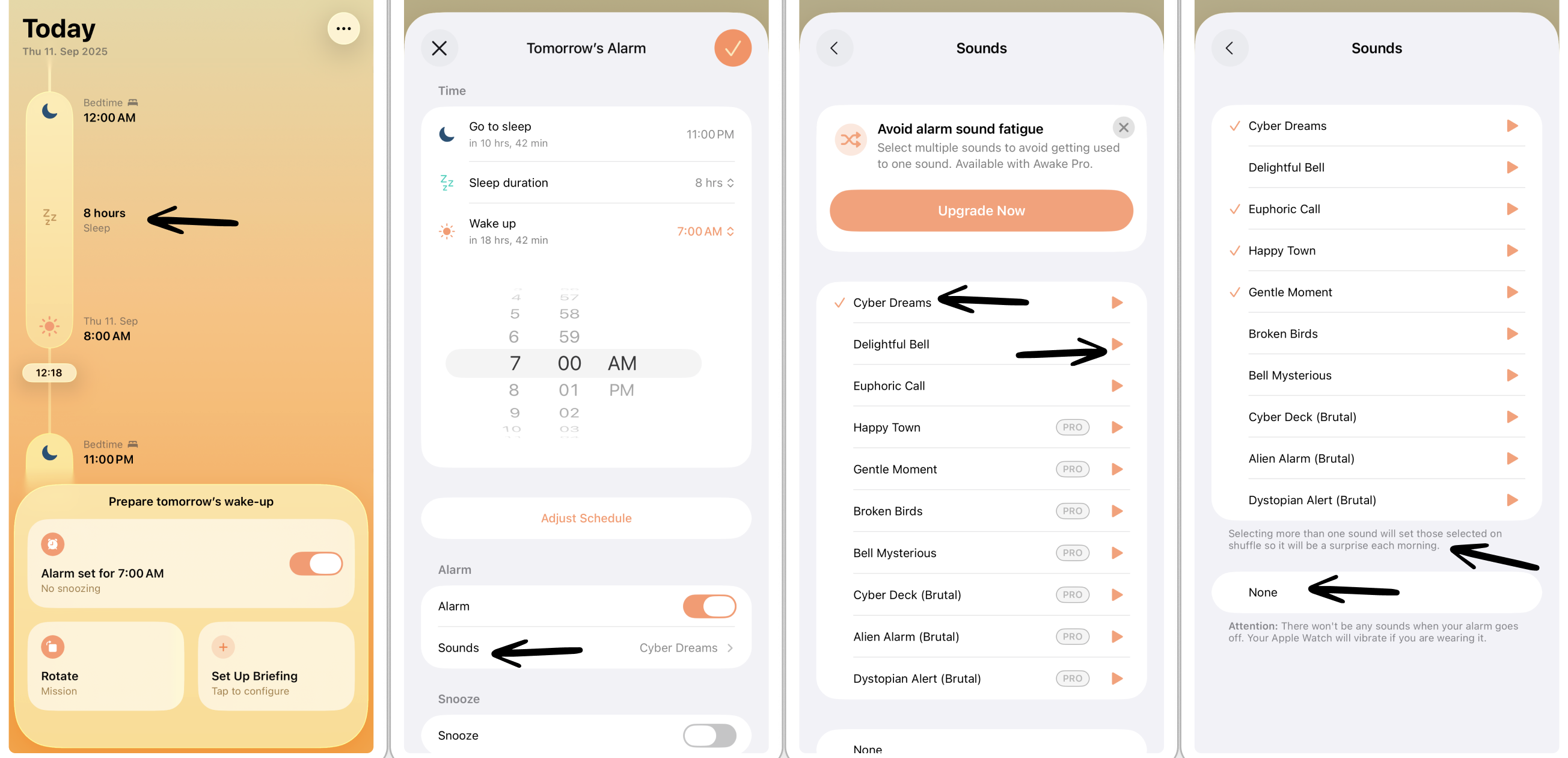How to Change the Alarm Sound
By default, the alarm sound is set to Cyber Dreams. However, if you prefer a different alarm sound or want some variability, you can choose from a broad range of alarm sounds.
Change Alarm Sound
To change your alarm sound:
Tap either your alarm schedule in your timeline or in your Schedule settings. This will open the respective alarm schedule.
In the Alarm section, tap Sounds. Here, you can select from three different free alarm sounds or some additional alarm sounds that require ⭐️ Awake Pro.
By tapping the play button on the right, you can listen to a preview of the respective alarm sound. Tap the pause button to stop the preview.
To select your preferred alarm sound, simply tap the title of the alarm.
Head back to your alarm settings and tap the checkmark in the top-right corner to store your changes.
💡 With ⭐️ Awake Pro, you can select multiple alarm sounds that will be shuffled every day to avoid alarm sound fatigue.
Select No Alarm Sound
If you're an Apple Watch user and prefer to be woken up by the vibration of your Apple Watch only, you can also select no sound to go off when your alarm rings.
To select no sound:
Tap either your alarm schedule in your timeline or in your Schedule settings. This will open the respective alarm schedule.
In the Alarm section, tap Sounds and select None at the bottom of the screen.
Head back to your alarm settings and tap the checkmark in the top-right corner to store your changes.
⚠️ Please be aware that you should always wear your charged Apple Watch when going to sleep without an alarm sound selected to ensure you actually wake up.