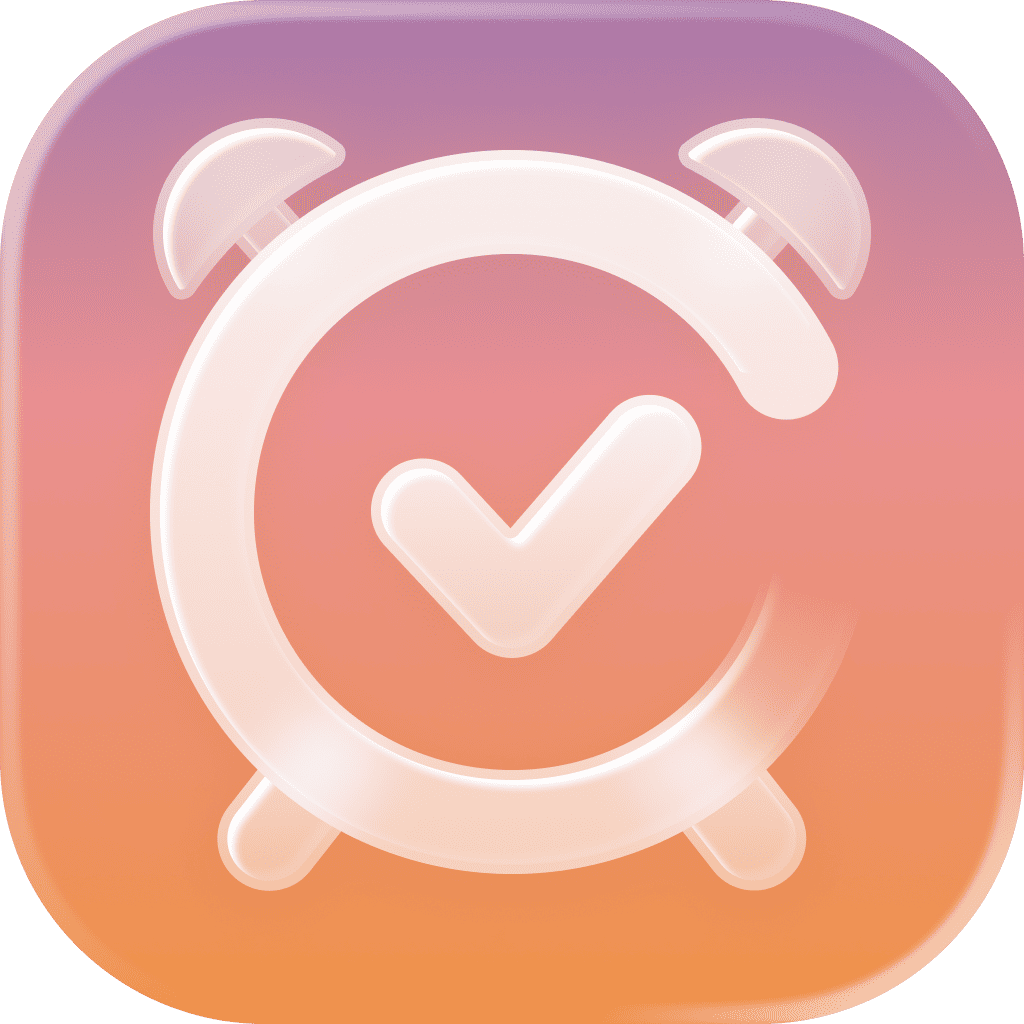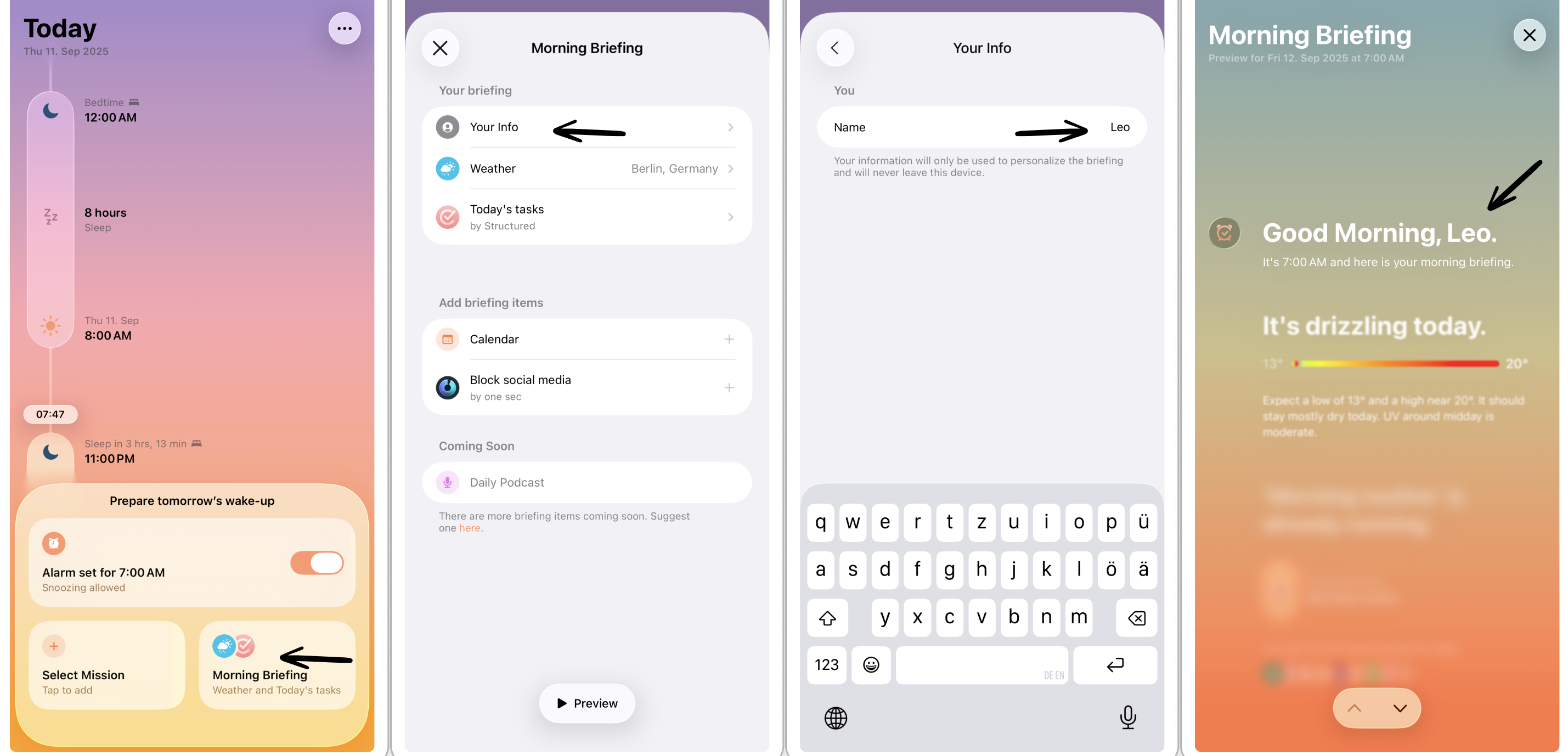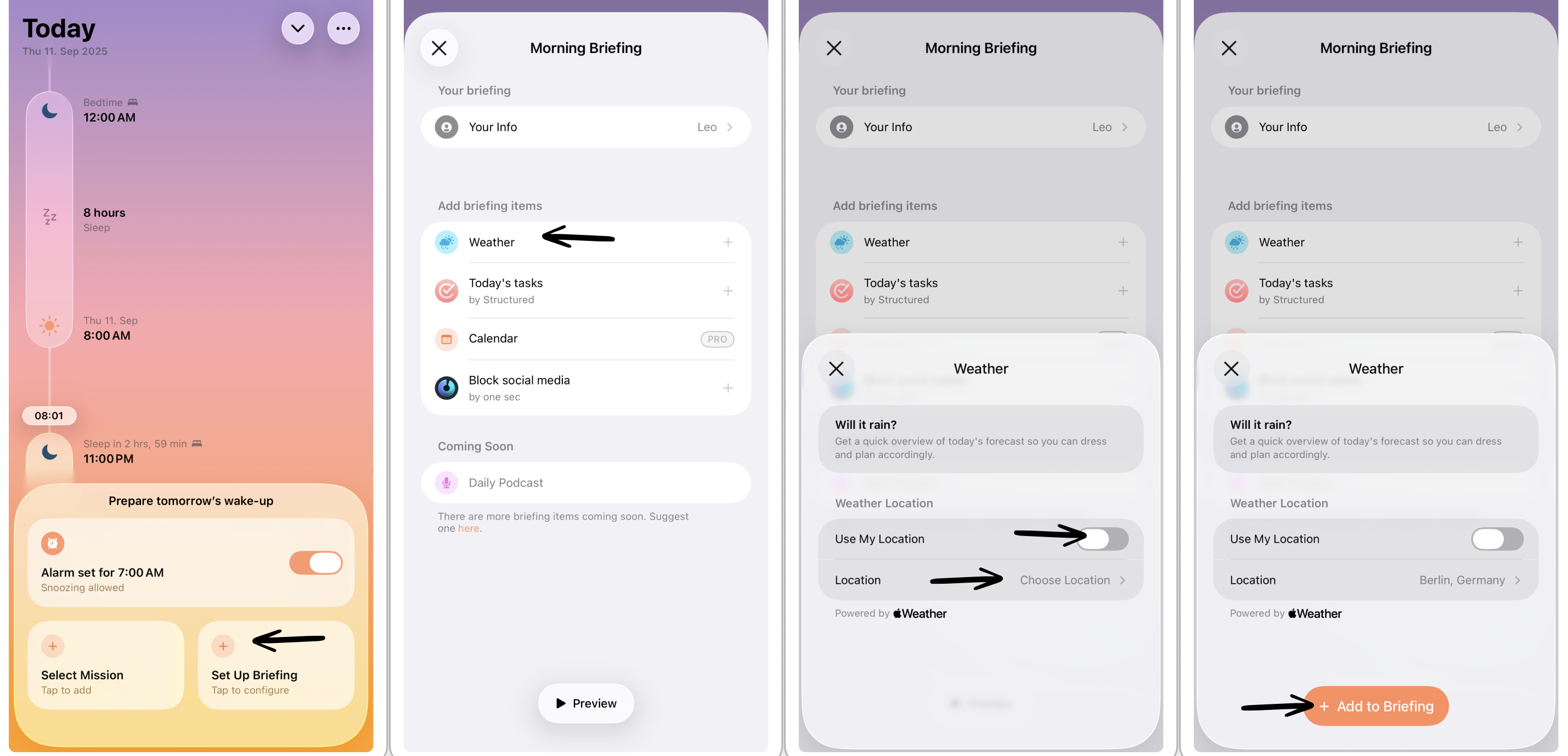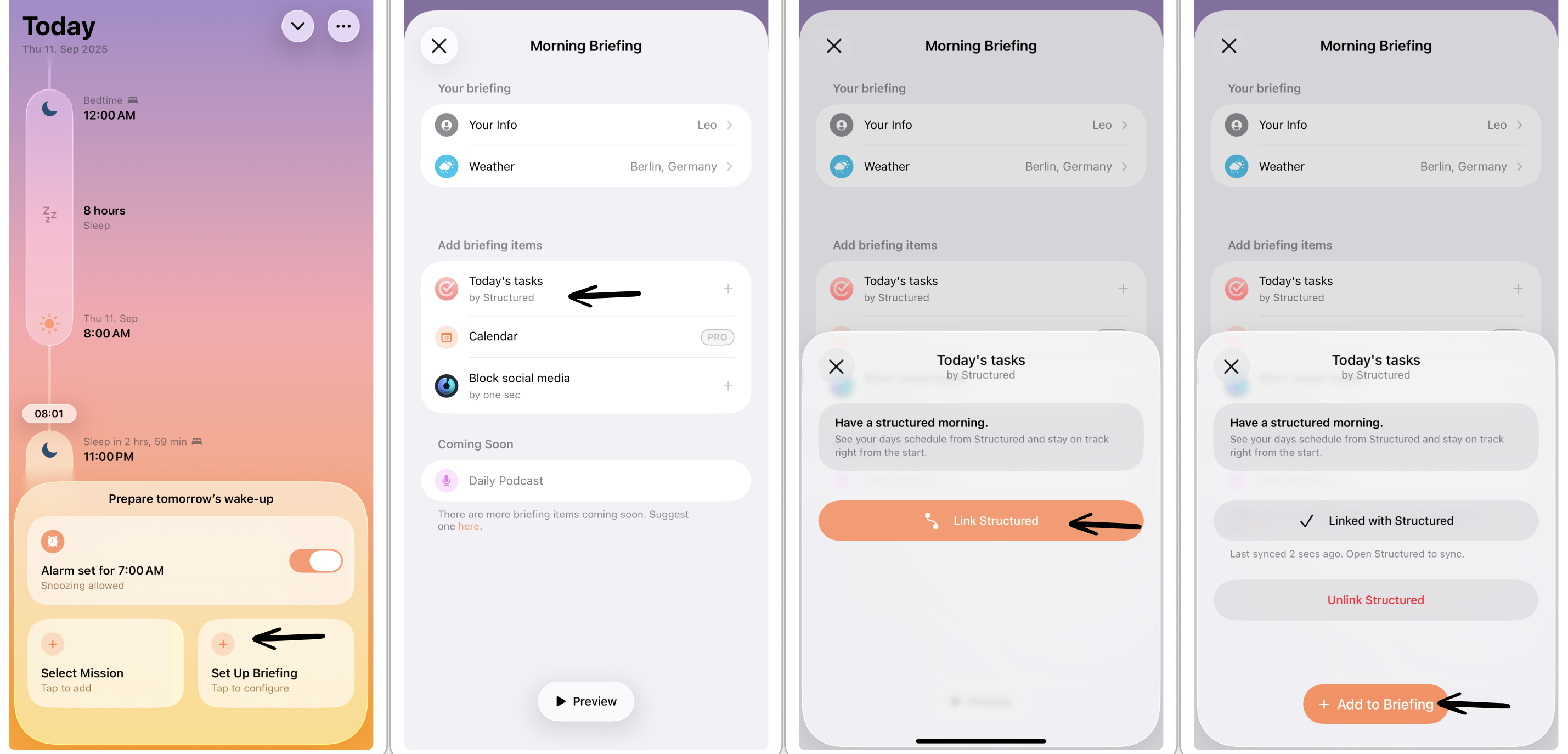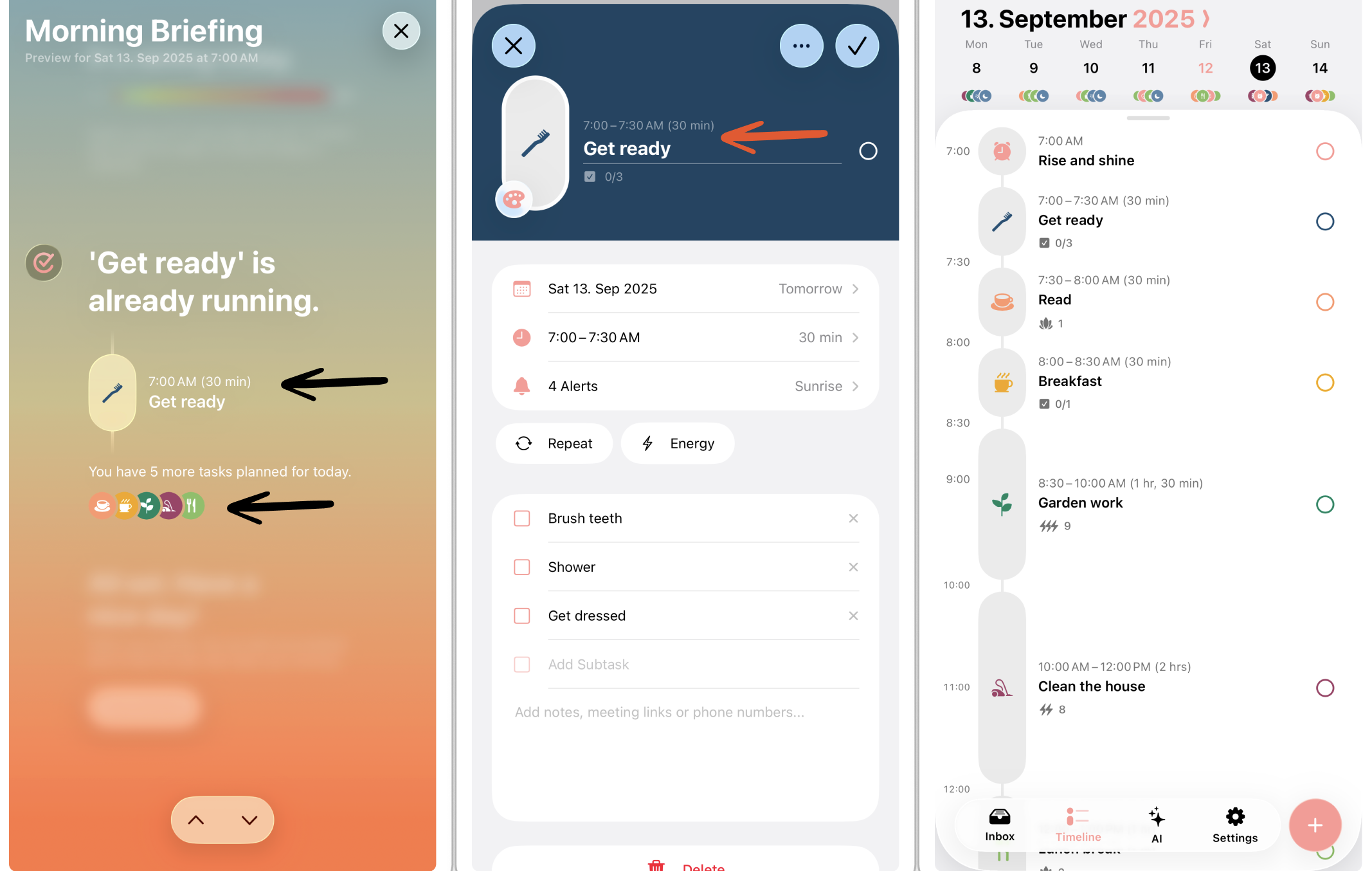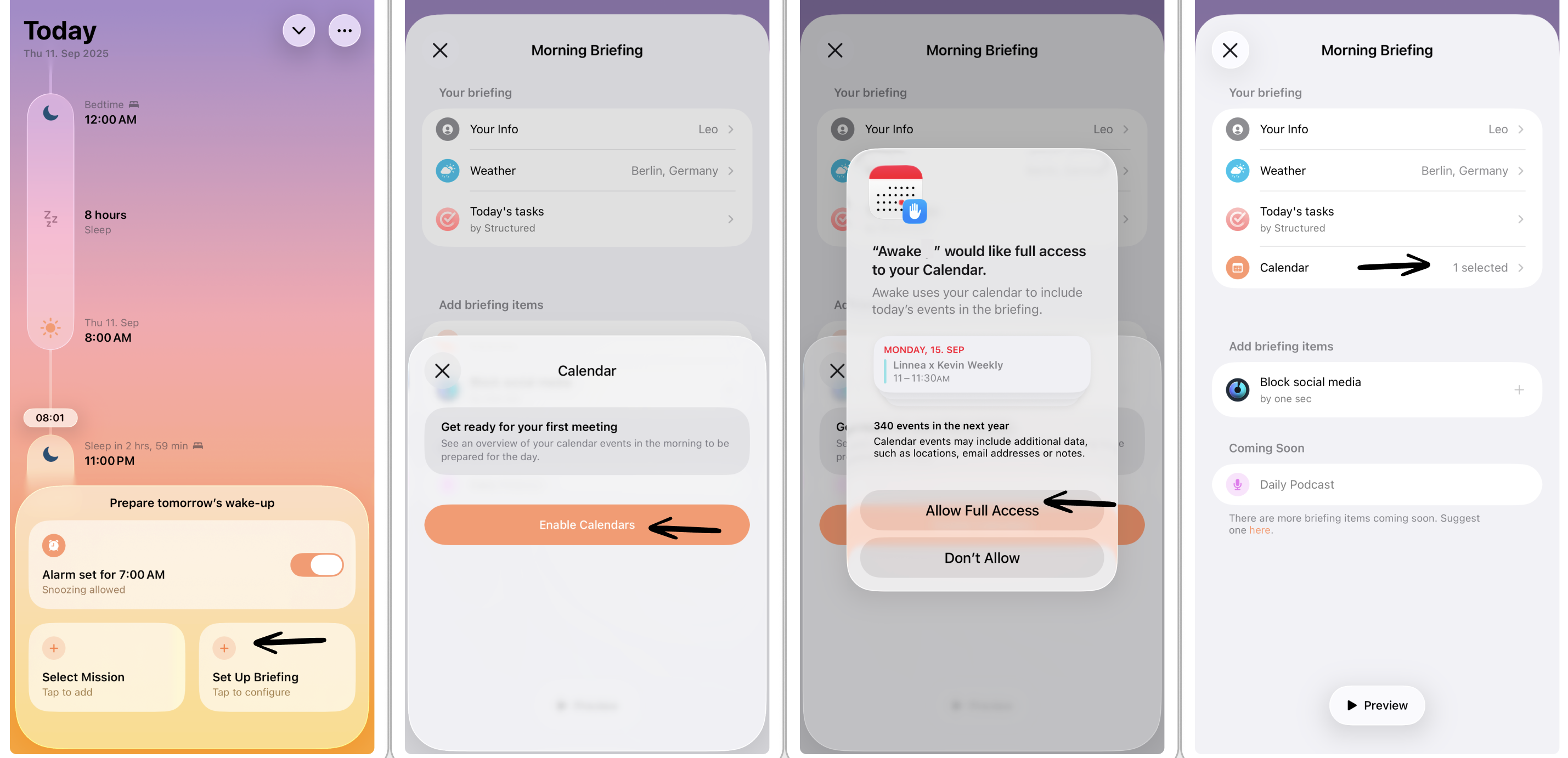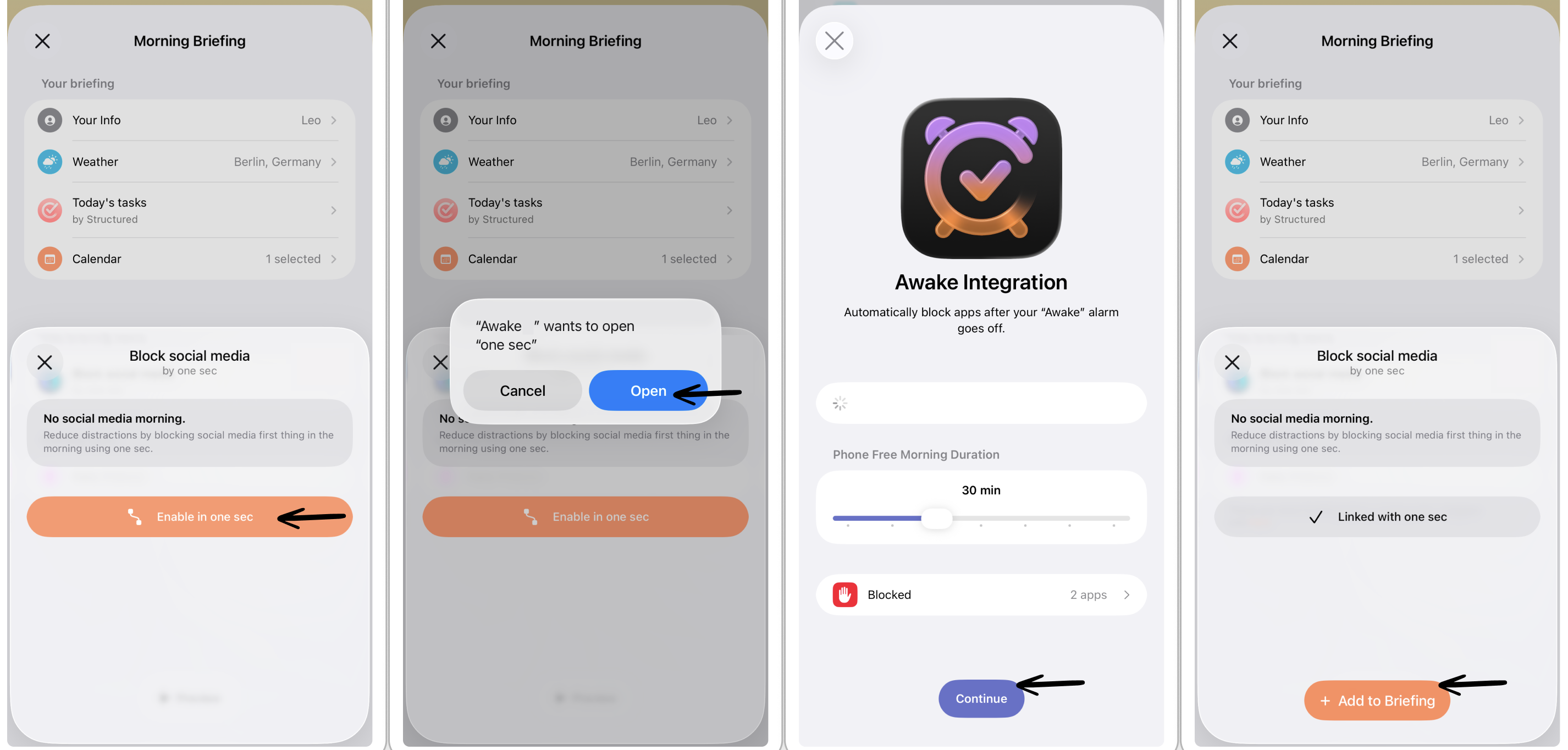How to Customize Your Morning Briefing
Your morning briefing can be customized to your preferences, shedding light on what's important for you today. Following, you will learn how to add and customize morning briefing features.
Please note that some features require ⭐️ Awake Pro.
Personalize Your Morning Briefing
To make your morning briefing more personal, you can enter your name. To do so, tap the Morning Briefing section and select Your Info. Here, you can enter your preferred name, which will appear in each morning briefing.
Customize Your Morning Briefing
You decide what should be placed in your morning briefing. You can add the weather forecast, integrate Structured to get an overview of what's on your list today, or block your social media access in the morning with one sec.
Following, you will learn more about each feature and how to add it to your morning briefing.
Weather Briefing
After waking up, getting dressed would be the next step. Therefore, it comes in handy to know what weather is expected today. Can you wear shorts, or should you take an umbrella with you?
To add the weather forecast to your morning briefing:
Tap the Morning Briefing section and tap on Weather.
Here, you can either manually choose your location or use your location automatically. In the latter case, you have to grant access Awake to your location, which can always be revoked in your general ⚙️ Settings app.
Tap Add to Briefing to add the weather forecast to your morning briefing.
Today's Tasks Briefing
Of course, we don't create a new app that doesn't integrate with our very own Structured app. Add Structured to your morning briefing to get a glimpse at all tasks and events planned for today. This way, you're already briefed about what's happening and what has to be done.
⬇️ You can download Structured for free on the App Store here. The Structured briefing can be used for free in Awake.
To add Structured to your morning briefing:
Tap the Morning Briefing section and tap on Today's Tasks.
Now, tap Link Structured to link Structured and Awake. You can always unlink Structured either in Awake or in Structured > Settings > Awake.
Tap Add to Briefing to add Structured to your morning briefing.
Now, Structured will be part of your morning briefing, displaying your currently running or upcoming task, as well as all tasks planned for today. By tapping the task, we will take you directly to Structured to check it off. You can also tap any other task's icon to head over to the respective task.
Calendar Briefing
If not included in Structured already or if you're not a Structured user, you can also add your Apple Calendar events to your morning briefing. You can also add other calendars, such as Google Calendar or Outlook Calendar, as long as the respective calendar is compatible with the Apple Calendar. Learn more about this here.
To add your calendars to your morning briefing:
Tap the Morning Briefing section and tap on Calendar.
Now, tap Enable Calendars to link your calendar and Awake.
You have to Allow Full Access to your calendars in order to display them in Awake. This can always be revoked in your general ⚙️ Settings app > Privacy & Security > Calendars > Awake.
Now, you get an overview of all calendars in your Apple Calendar. Select the respective calendars you'd like to be displayed in your morning briefing.
Tap Add to Briefing to finish.
⚠️ Please note that this feature requires access to your Apple Calendar (that can always be revoked in your general settings app) and is a ⭐️ Awake Pro feature.
Social Media Blocking
Turning off your alarm and finishing your morning briefing might feel like a big accomplishment already. But don't fall back into unhealthy habits by immediately heading over to your favorite social media app and rotting in bed for another hour. Simply enable the one sec integration and block out your social media access for 30 minutes.
⬇️ You can download one sec for free on the App Store here. The one sec intervention can be used for free in Awake.
To add one sec to your morning briefing:
Tap the Morning Briefing section and tap on Block Social Media.
Tap Open to link one sec and Awake.
Now, we will take you to the one sec app where you can customize the duration of how long social media access should be blocked in the morning and select the apps that should be blocked.
Tap Continue, which takes you back to Awake.
Select Add to Briefing to finish.