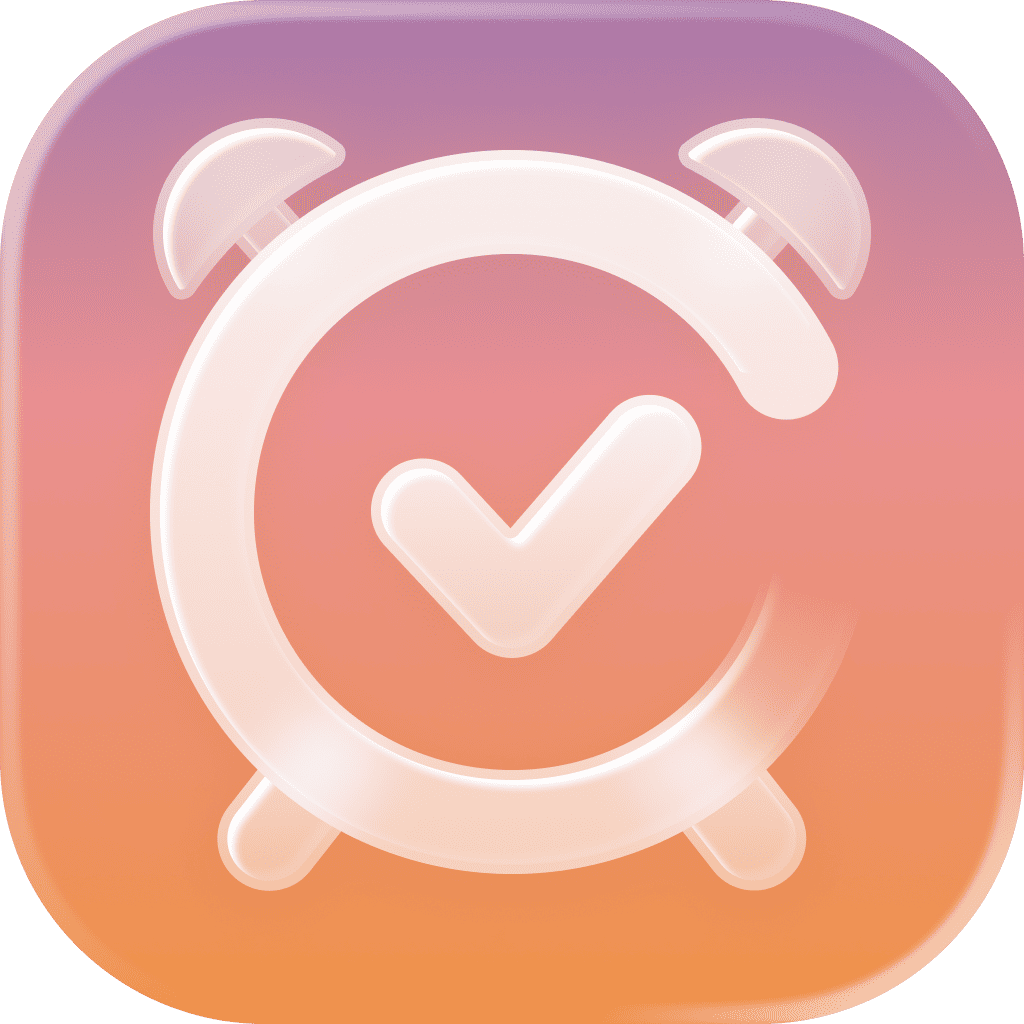How to Set Multiple Missions
There are several missions you can choose from that have to be accomplished before turning off your alarm. If you want a little challenge or are just a fan of different missions every day, you can select several missions and get a random one each morning.
Please note that this feature requires ⭐️ Awake Pro.
Set Multiple Missions
To Set Multiple Missions:
Tap the mission section of your alarm schedule, which will take you to your Missions settings.
In the Your missions section, you can see all missions set up. To add another mission, simply tap it in the Add mission section.
Depending on the mission, you might have to adjust some settings or download the respective app integration. You can learn more about each mission below.
Tap Add Mission to add it to your selected missions.
As soon as you have more than one mission selected, you will get a random mission each morning.