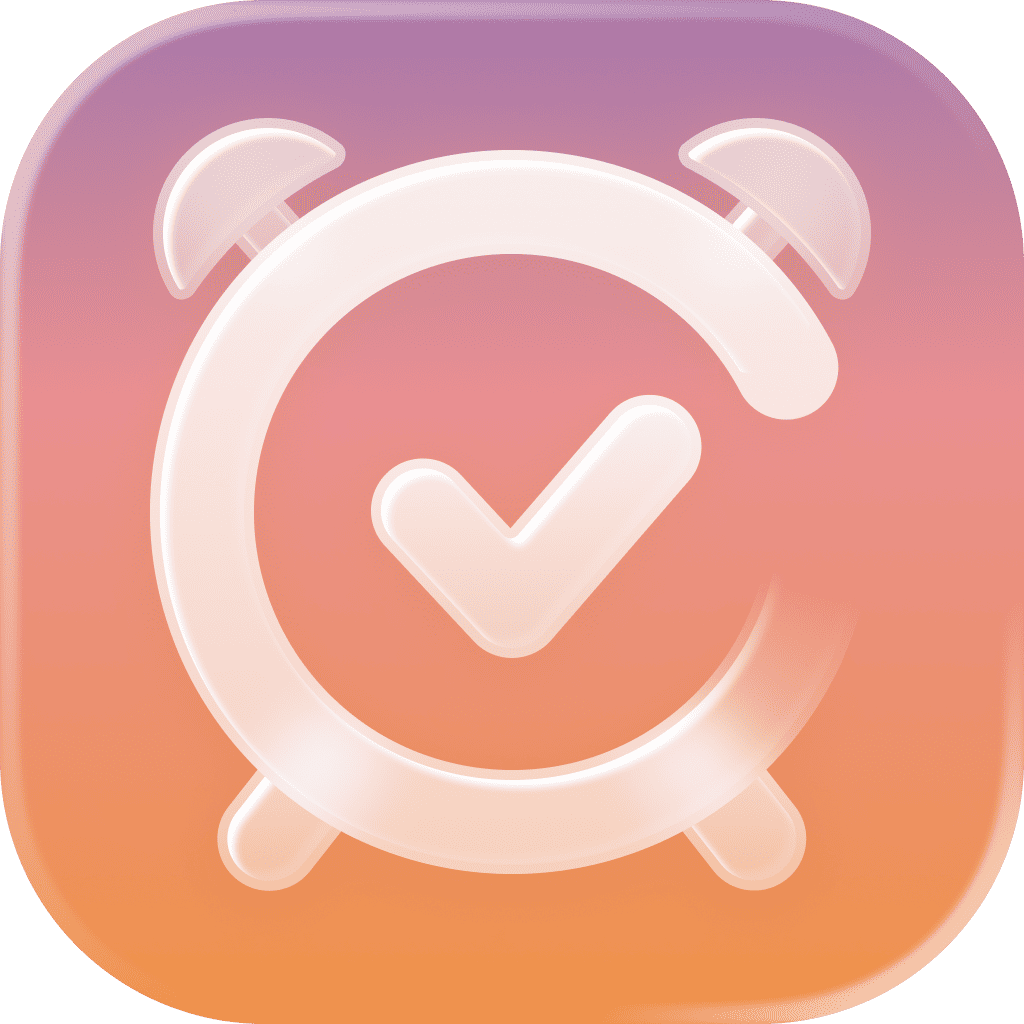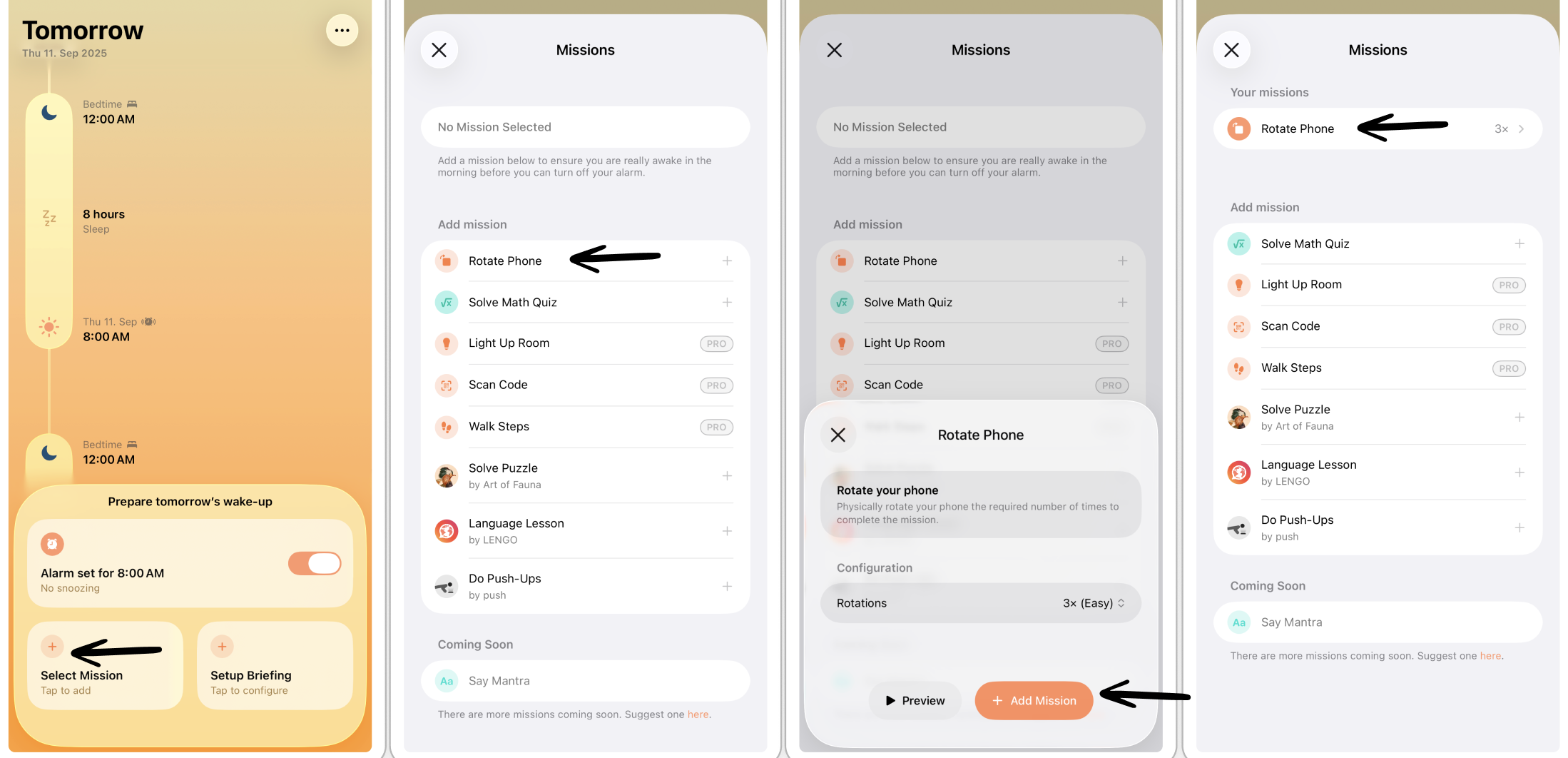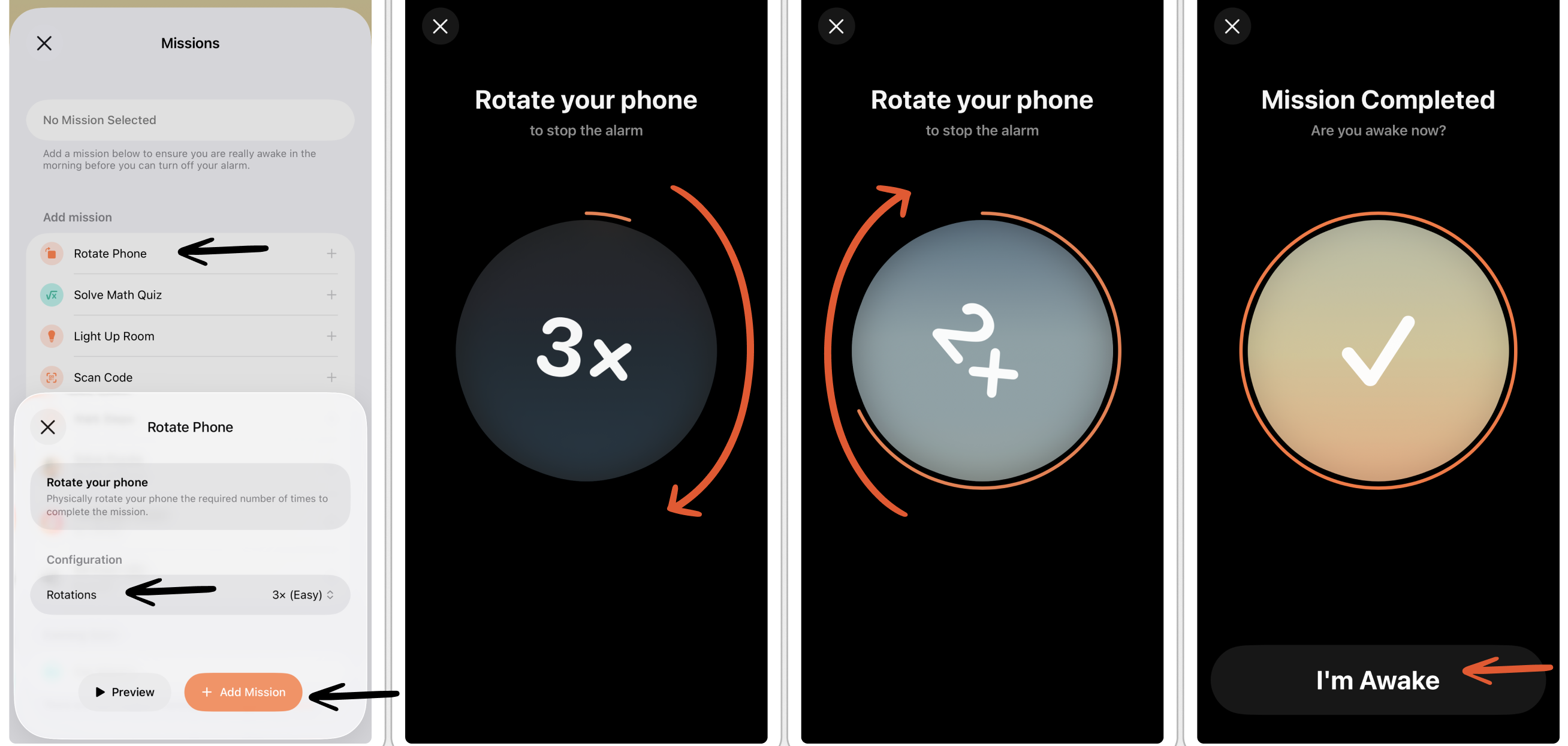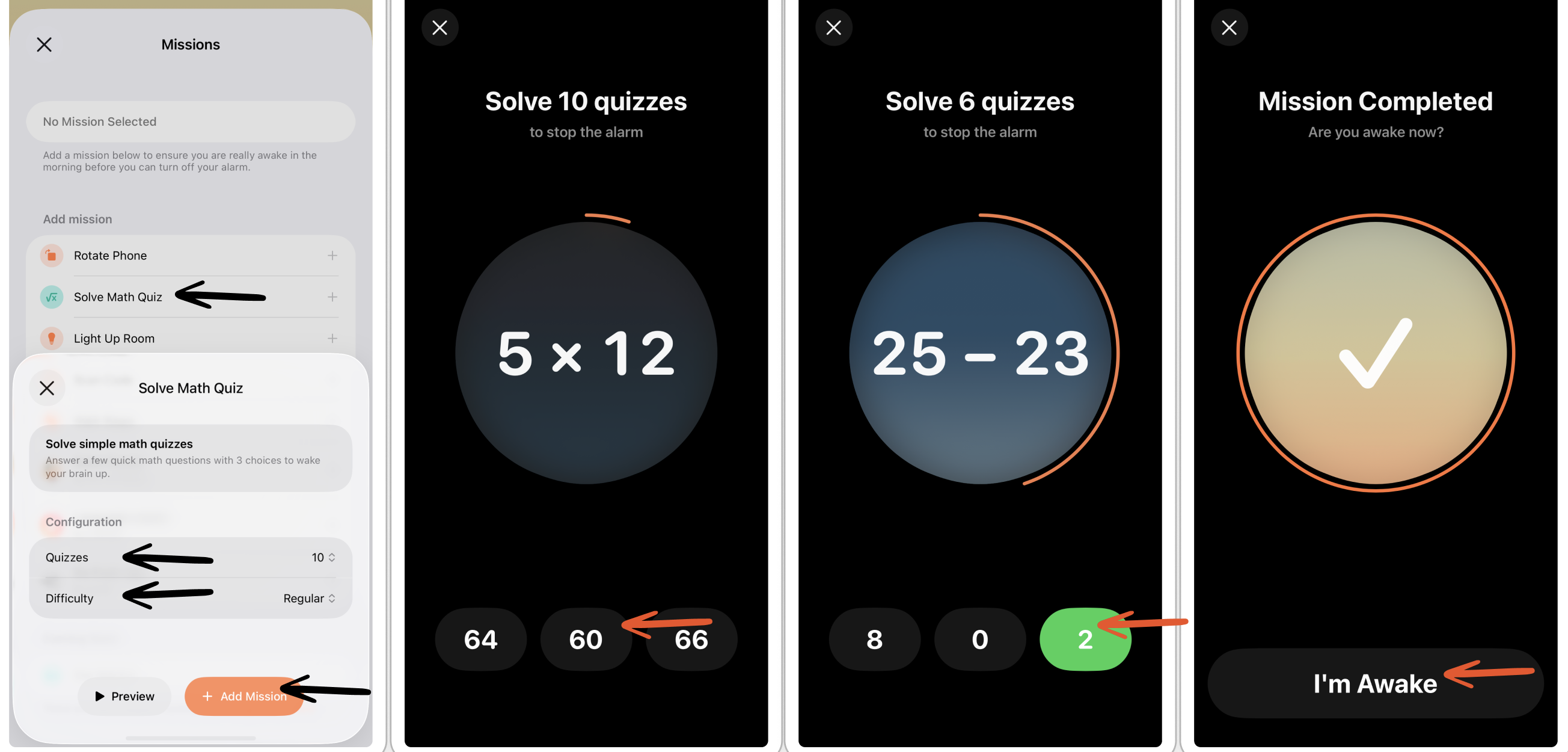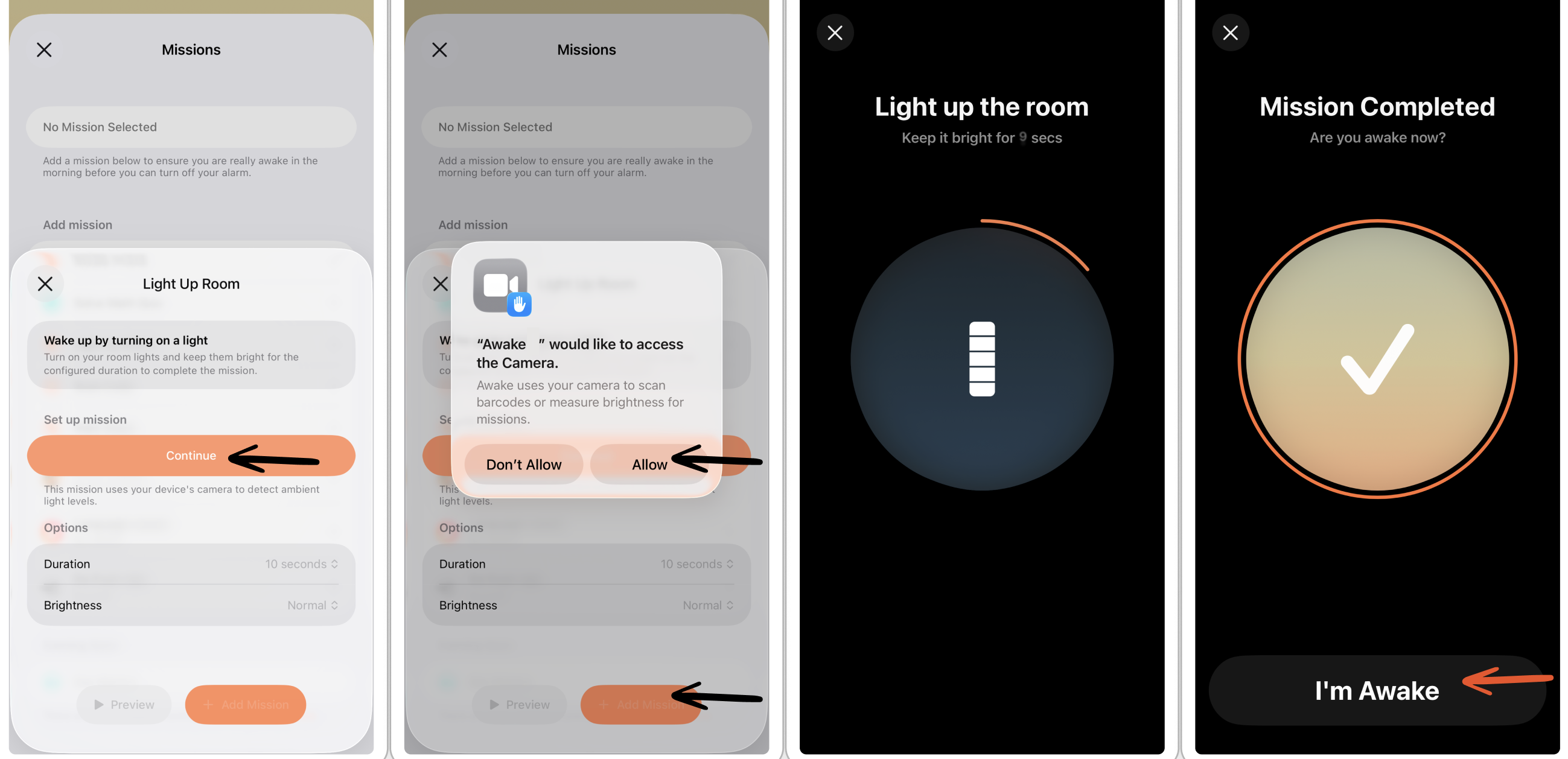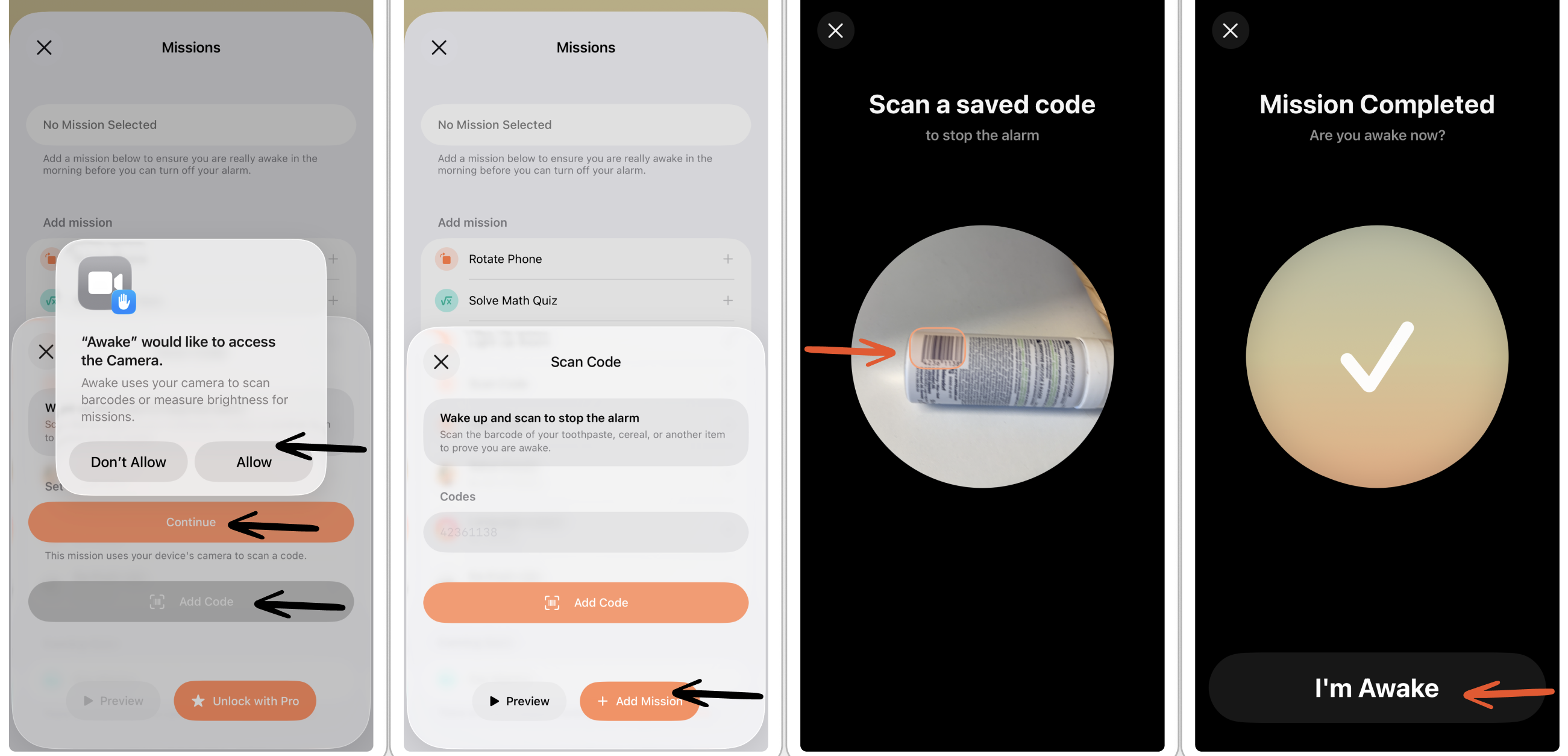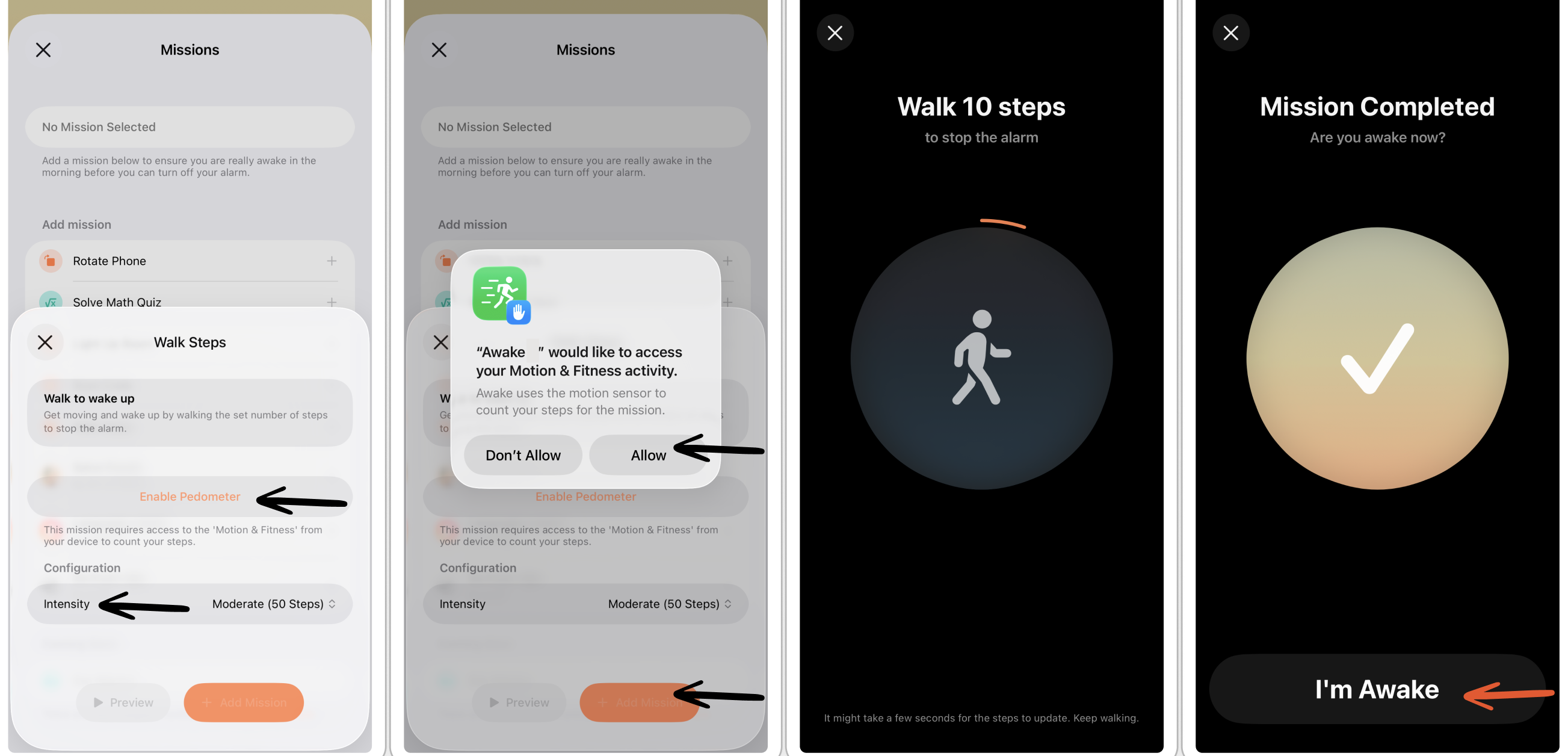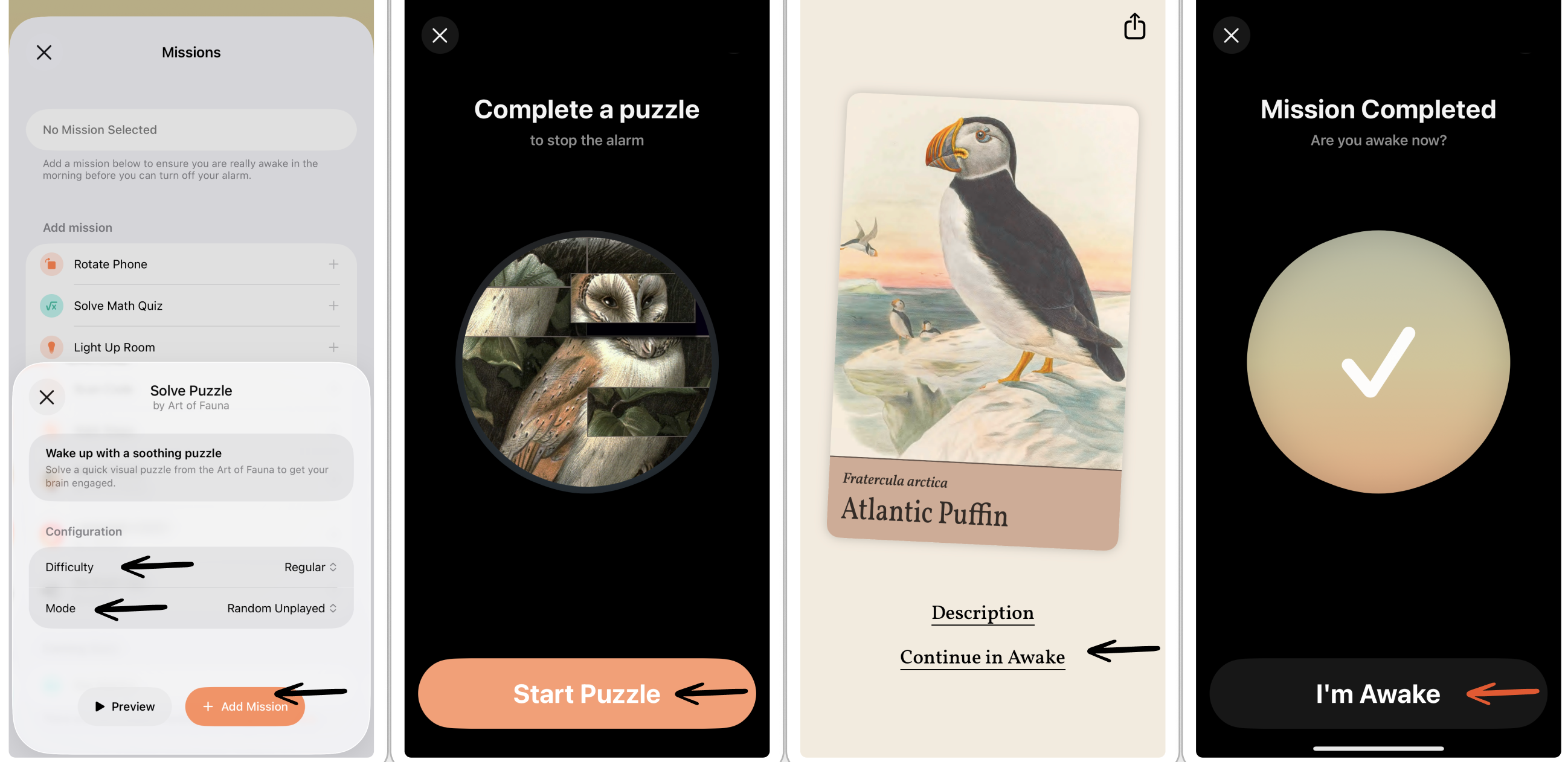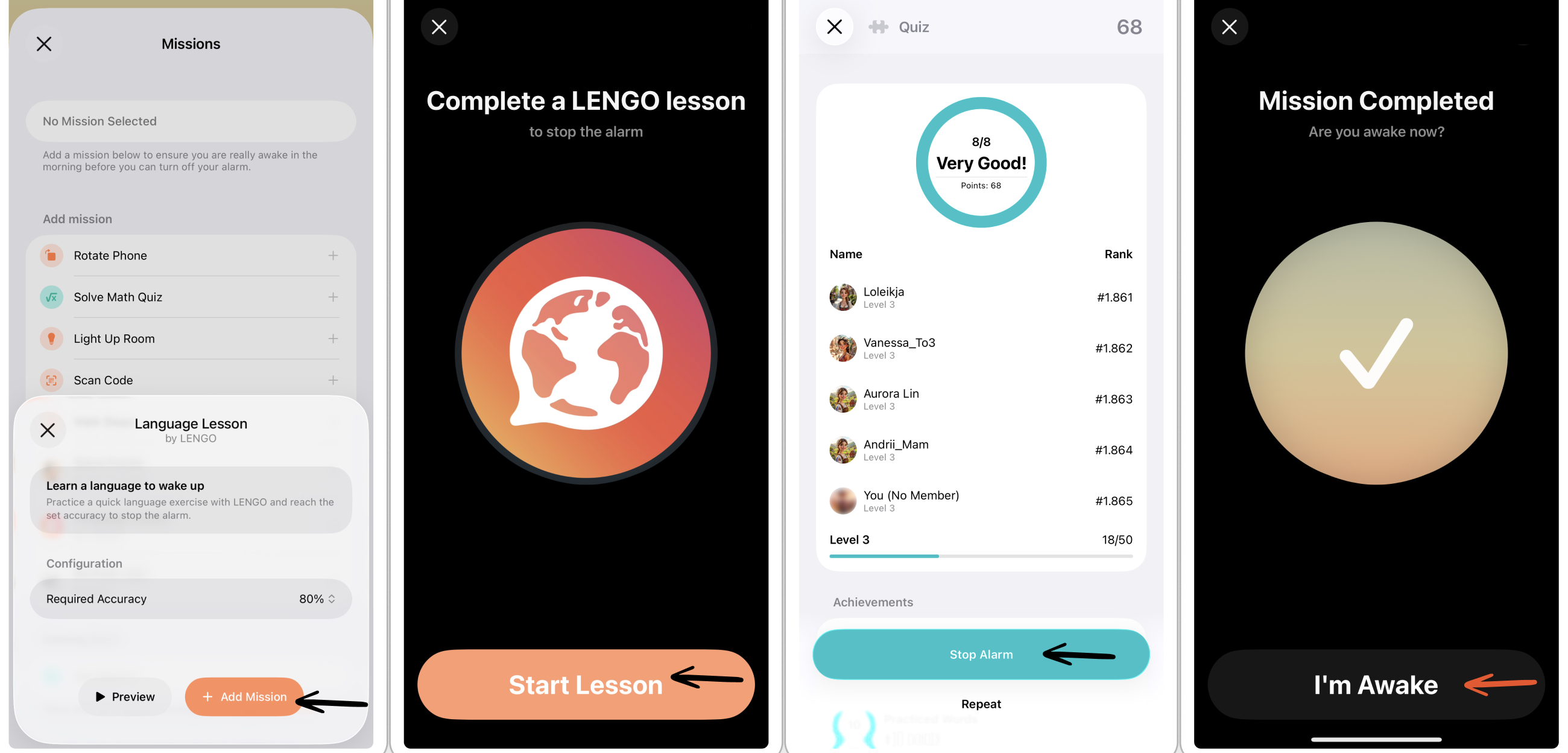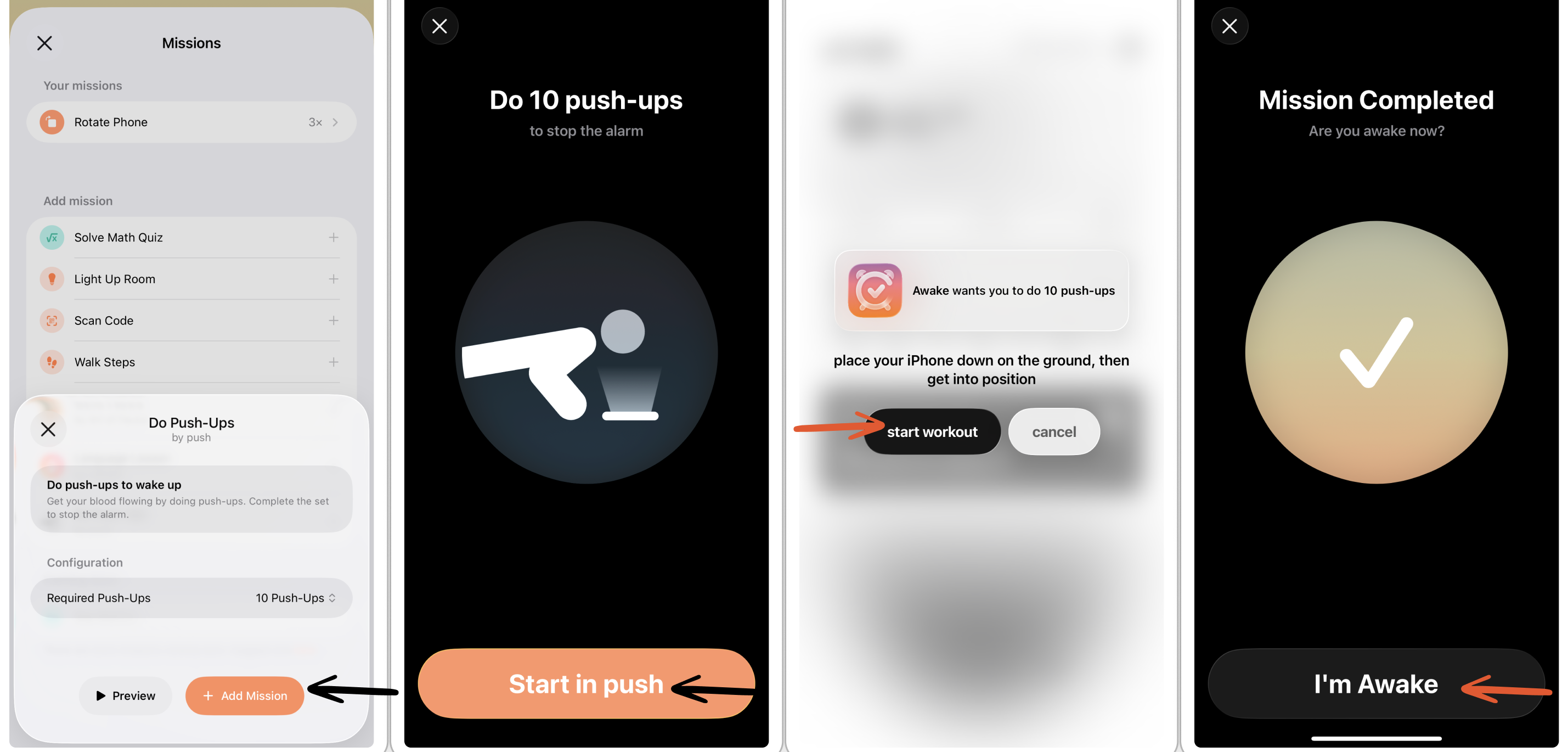How to Set a Wake-Up Mission
To ensure you're not falling back to sleep, you can set up missions that have to be completed before you can turn off your alarm. For example, you can challenge yourself by rotating your phone, walking a few steps, or solving a puzzle. However, setting up a mission is optional.
Please note that some missions, as well as selecting more than one mission, require ⭐️ Awake Pro.
Set Wake-Up Mission
To select a mission:
Tap on Select Mission on your timeline screen.
Here, you can get a preview of each mission by tapping it and selecting Preview.
By tapping Add Mission, you will add your mission to your daily wake-up. Now, your mission appears in the Your Missions section.
Available Missions
There are several missions available to get you out of bed. Following, you will learn all about the different missions and how to set them up.
Rotate Phone Mission
Rotating your phone to turn off your alarm is straightforward. When your alarm goes off you have to physically rotate your iPhone 3x to stop the alarm. You can adjust the amount of rotations in your mission settings.
Solve Math Quiz Mission
If you want a challenge, you can set up a math quiz as your wake-up mission. When your alarm goes off, you have to solve all the math quizzes in order to stop the alarm. You can adjust the number of quizzes and level of difficulty in your mission settings.
Light Up Room Mission
If you're sleeping in the dark with curtains shut and all lights turned off, lighting up your room might be a fun challenge. Simply turn on your room light or open your curtains to let in some light and disable your alarm.
Please note that this feature requires camera access (that can always be revoked in your general settings app) and is a ⭐️ Awake Pro feature.
Scan Barcode Mission
If you need an immediate activity to keep you awake, you can store your toothpaste or coffee brand barcode that has to be scanned to turn off your alarm. Simply tap Add Barcode to scan the respective item to add it to your mission. Once the alarm goes off, head over to your item and scan the barcode.
Please note that this feature requires camera access (that can always be revoked in your general settings app) and is a ⭐️ Awake Pro feature.
Walk Steps Mission
Another way to start your day active is by setting up a walking mission. Just walk the required amount of steps to turn off the alarm. You can adjust the number of steps to walk in your mission settings.
Please note that this feature requires access to your Motion & Fitness activity (that can always be revoked in your general settings app) and is a ⭐️ Awake Pro feature.
Solve a Puzzle Mission
If you're more of a visual person, you can solve an animal puzzle in the beautiful Art of Fauna app. Once your alarm rings, tap on Start Puzzle and we'll take you to Art of Fauna app. After you've solved your puzzle, tap Continue in Awake, which takes you back to Awake, and select I'm Awake to turn off your alarm.
⬇️ To use the puzzle mission, download Art of Fauna for free on the App Store here. This mission can be used for free in Awake.
Language Lesson Mission
If you're struggling to find time to practice the language you're currently learning, you might have to practice right after waking up. The language learning app Lengo is perfect for this. Once your alarm rings, tap on Start Lesson, and we'll take you to Lengo app. After you've finished your language lesson, tap Stop Alarm, which takes you back to Awake, and select I'm Awake to turn off your alarm.
⬇️ To use the language lesson mission, download Lengo for free on the App Store here. This mission can be used for free in Awake.
Do Push-Ups
The best way to start your day is getting physically active. Therefore, you can challenge yourself by having to complete a set of push-ups to turn off your alarm with pushr app. Once your alarm rings, tap on Start in pushr, and we'll take you to pushr app, where you have to tap start workout. After you've completed your push-ups, tap complete mission, which takes you back to Awake, and select I'm Awake to turn off your alarm.
⬇️ To use the push-ups mission, download pushr for free on the App Store here. This mission can be used for free in Awake.